|
|
Upgrading Firmware using USB
Rename the firmware file to ixm_fwu.bin and copy that file on a USB stick.

|
Store the file in the parent USB folder, do not place this file inside another folder. |
Whenever a USB drive is plugged into the Device, the firmware package gets automatically detected which starts the upgrade process.
TITAN, TOUCH 2, TFACE & MERGE Series
-
Whenever a USB drive is plugged into the device, a “USB Drive Detected” message appears on the LCD.
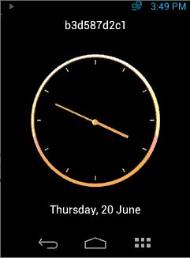
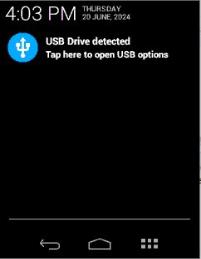
Note – TOUCH 2 screen shots have been provided for illustrative purposes. For TITAN, TFACE & MERGE, please follow the same procedure as TOUCH 2 on the LCD.
-
Tap on the USB Drive detected message and enter valid credentials to open “USB Options”. Tap on Firmware Upgrade to upgrade the firmware version on the device.
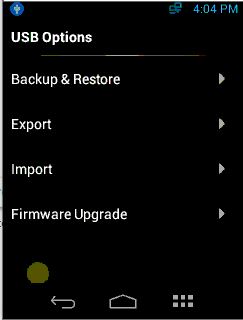
-
Before the upgrade process starts, a confirmation message will be displayed.
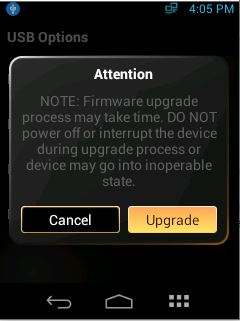
-
Tapping on Upgrade will display a progress bar on the screen with an “Upgrading firmware” message.
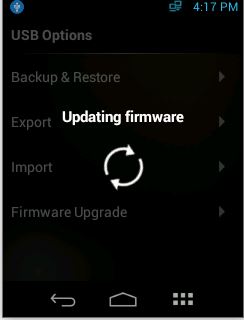
-
At the end of the process, the device will restart to apply the changes in the firmware package. A “Restarting” message will be displayed on the LCD.
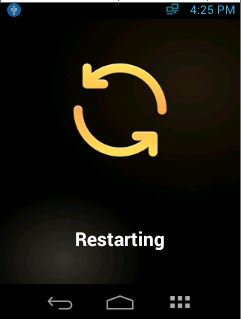
-
If the device is not in a responsive state, then please ensure that the device is online and try again.